AmpliFi's performance stats can be seen using the router LCD screen (on select models) or the AmpliFi mobile app (all models) for the past seven days, and can be reset to gather info of a specific day.
Viewing on LCD Screen
1. The Usage "Total GB" screen shows the usage of the time period shown on the screen (from a past date to "right now"). Tap the LCD screen to reach the Usage display which will include:
- Total GB - Upload: Displays the amount of data uploaded during the date range shown.
- Total GB - Download: Displays the amount of data downloaded during the date range shown.
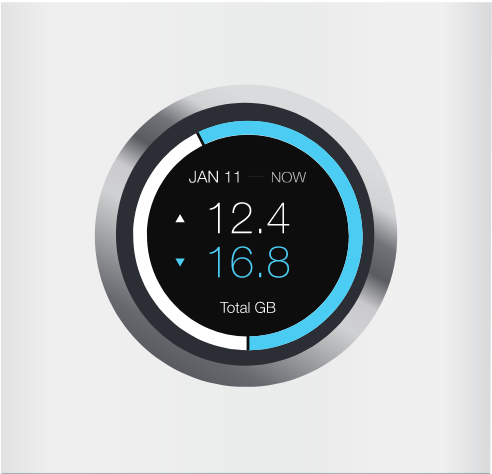
2. Navigate to the Speed display and view Current Live data throughput.
- Speed - Upload: Displays the current upload speed.
- Speed - Download: Displays the current download speed.
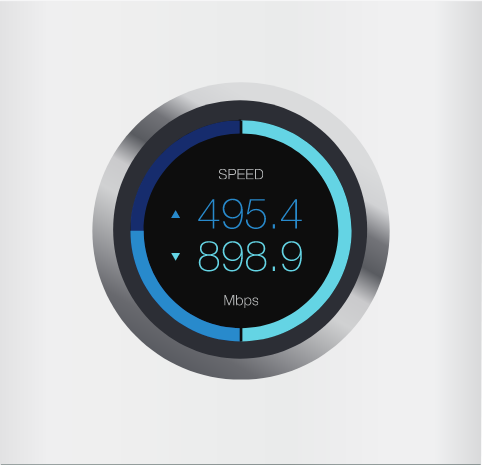
Viewing on the App
- Launch the AmpliFi app.
- Select the AmpliFi router.
- Select the Health icon at the top of the screen.
- The following will be displayed:
- Cumulative Traffic: The total Internet traffic usage going through the router.
-
Speed Test: The best speed test result and historical test results.
Reset Performance Statistics
To reset the data statistics on the app follow these steps:
- Launch the AmpliFi app.
- Select the Health tab.
- Select Reset All Statistics.