There are a few reasons why a client device such as a mobile phone or laptop cannot see or connect to a network. The article below contains some steps to identify and resolve these issues.
1. Some devices such as wireless printers and security cameras can only connect to a 2.4GHz frequency. Such devices would disconnect each time the network forces the device to move to the 5GHz band. Check out this other article to test that theory.
2. For those devices that seem to connect and then lose signal: place the device within one foot of the AmpliFi router and attempt connection. If the device connects to the wireless network and then loses signal as the device is moved away from the AmpliFi router, you may have an interference issue. For help identifying interference please see this article.
3. Verify if there are any devices currently connected to the AmpliFi network. In the event a device is connected but other devices cannot see the network, the SSID may be hidden. Manually type in the wireless information to join the WiFi network. Or check and see if you hid the SSID by mistake as described in this article.
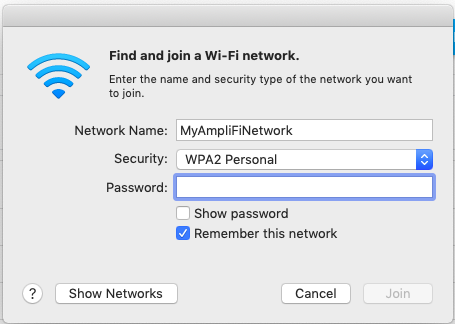
4. For wired devices: if your AmpliFi router has another LAN port, make sure to try connecting your device to the other one to rule out port failure. If port failure is identified, you'll need to contact support and let them know you have a defective ethernet port.
5. For devices that appear to be connected to the network but have no internet access, check to see if the device's internet access has been paused in the Family tab: How to Pause/Unpause Devices.
6. Another common reason for devices to have trouble connecting is DHCP issues. You might have to reconfigure your DHCP settings, to make sure the DHCP range configured is large enough to accommodate the number of devices you are trying to connect, and that the devices and the router's IP are in the same range.
To solve an IP address problem you can also give the device that can't connect a static IP, one that will never change and will always belong to that device. Here are instructions on how to assign a device a static lease, notice that you'll have the option to assign one to a device that has never connected (New Device) or one to a currently connected device (Known Device).
7. If your AmpliFi router is connected to a modem/router combo you basically have two working routers and that can cause an issue called "Double NAT". To fix this one of the two routers needs to be set in Bridge Mode. You can call your ISP (internet service provider) and ask that they place the modem/router combo on bridge mode, or you can place the AmpliFi router in bridge mode by following this article: Enabling Bridge Mode. Be advised that a lot of routing features are lost when placing the AmpliFi router in bridge mode (like DHCP for example).
8. If steps above do not resolve the issue, perform a factory reset and complete the set up process again. If after performing a factory reset, the device still cannot see the AmpliFi network or connect to it, please contact our support team and let them know you have followed this article but the issue persists.